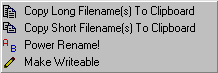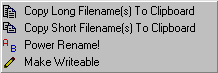
 |
- Copy Long Filename(s) to the Clipboard: Copies the selected long file and folder name(s) to the clipboard to be pasted anywhere.
- Copy Short Filename(s) to the Clipboard: Copies the selected short file and folder name(s) to the clipboard to be pasted anywhere.
- Power Rename: (Shown left) Allows you to rename goups of files/folders. Power rename uses a very simple sort of "macro language"
to specify the ouput filenames. First, choose your options at the top for renaming files, renaming folders, and traversing down through sub-directories
Then set your mask... this is a DOS/Windows standard mask. *.* will effect all files.
There are a few options for specifying the output filename. The text boxes are broken into four categories: Prefix, filename, postfix, and extension.
To keep the original filename, use the filename box with the macro. To keep the original file extension, leave the macro in the Extension
text box.
This utility can easily be used to rename groups of files. For example, if you have a folder full of .jpg pictures that you want numbered sequentially, you could
use this combination: Prefix: "" Filename: "FamilyPicnic" Postfix "###" Extension: "<EXT>".
The pound signs (#s) signify sequential ordered naming. The number of pound signs signify "padding". One Pound sign would name 100 files as such: FamilyPicnic1.jpg through FamilyPicnic100.jpg.
Three pound signs, as in the example would produce FamilyPicnic001.jpg through FamilyPicnic100.jpg.
- Make Writeable: Will make groups of files, folders and sub-folders writeable. This is useful in the case of copying files off of CD-Rom or unzipping files
off the internet. Many times, these types of files will be set to Read Only. This tool provides an easy method for removing the Read Only attribute.
|